We produce many different styles of graphics to help illustrate our ideas. From a quick hand-drawn sketch to a fully realized 3D rendering and everything in between, we try to be clear and illustrative. One tool we often turn to is Sketchup. Here is a fairly quick way to make a Sketchup image look more artistic.
The source images are the usual – one black and white hidden line and one render (eg. in Twilight, Kerkythea, even REVIT).
Here are some things I did to them to make this.
Pre-photoshop:
- Hidden line layer exported with “extensions” turned on (set at 6)
- Use Fotosketcher on the rendering layer – “watercolor”, default settings, soften edges on (makes the underlay look blotchy)
In Photoshop:
- Apply a photoshop filter “distort” à wave (medium, 12%) to the linework layer – makes the lines a bit squiggly.
- Apply hue adjustment to linework layer to make lines look brown
- Fade edges of linework layer using image mask
- The linework layer (set to “multiply”) goes on top of the rendering layer.
- Apply a black image mask to the rendering layer and then “paint” it with a rough edged brush. Varying the level of opacity of the brush, and varying the shade of grey (in an image mask, black = 0% visible, white = 100% visible) will allow either more or less “layers” of color to show through. More strokes = more intensity of color. Color should be most intense in the focal point of the scene, and fade towards the edges by using less strokes. Purposely let the brush strokes be visible to look more painterly, and allow a few heavier brush strokes in the direction of the perspective (ie. aligned with the vanishing point).