We recently developed an interactive 360 degree panorama for open lab space in one of projects. It was modeled in Sketchup, rendered with Twilight and ultimately stitched into a .mov file using Pano2VR. This is an interactive quicktime file. View it here.
Here’s how I created this file:
Adding Lights in Sketchup
The Twilight plug-in runs inside Sketchup. One of its many features is simulating accurate lighting using IES files. An IES file can be loaded into any spotlight in Twilight (not point lights). The spotlight then appears in Sketchup as an approximation of the IES shape, like so:
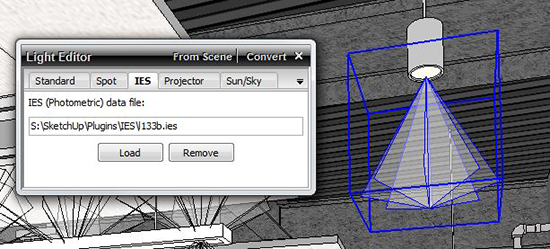
I’ve downloaded a few typical ones we’re using on Northeastern – recessed LED can, recessed LED 1×4, round pendant downlight, linear pendant (direct/indirect), and PAYETTE’s custom-designed LED task light. (As seen in the Sherman Fairchild Building renovation at Harvard University).
Note – Twilight does not insert these IES files into the model. If the IES file network location changes, the link is lost and it reverts to a normal spot light. Therefore, for team-based projects, place the IES files on a shared drive, not a local drive.
Here is a render with accurate lighting:

The same view in Sketchup with IES files on:
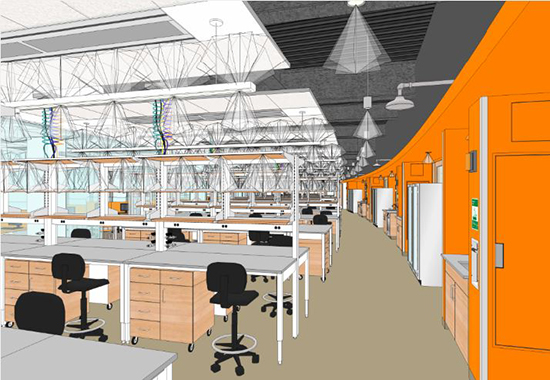
Exporting the Panorama
To create the panorama, you need to export 6 images–essentially the faces of a cube. Sketchup has a plug-in called “CubicPanoOut” to automatically create these 6 views.
This is an example of the 6 images (arranged in cross formation):
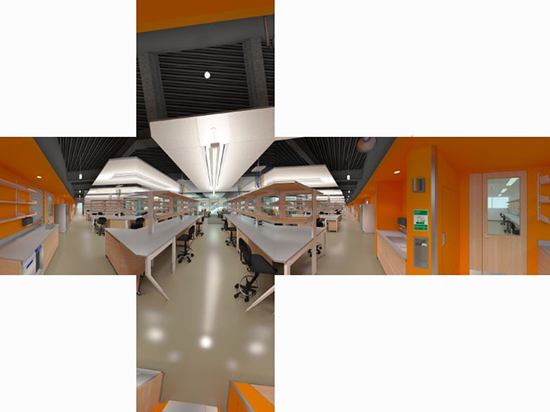
The images can also be arranged in various ways – such as vertical strip, horizontal strip, or T shape, or just left as 6 separate images. Whatever software you use to generate the six images, you can then combine / export them as a .mov file using Pano2VR – it has a simple interface and is very easy to use.
Have you tried creating 360 panoramas in SketchUp or Revit?